
Fantastic Pets
51 Achievements
1,235
15-20h
Xbox 360

Imaginary tiger
You created a cat that looks like a imaginary friend / tiger that only comes to life for you.
30
How to unlock the Imaginary tiger achievement in Fantastic Pets - Definitive Guide
I started with a cat named Sasha. Here is how to build the one I used to unlock the achievement (all the numbers I assigned are defined by starting from the first one and counting to the right):
* Wings - None
* Horns - None
* Skin - 3, Color - 6
* Pattern - 6, Color - 8
* Eyes - Default
* Tail - None
* Feet - None
* Wildness - 1
The pattern you need is locked at the beginning of the game and can be unlocked by exploring the world using the Atlas. The achievement unlocks upon applying the correct colors and saving the changes.
*Credit goes to ScrapDaddy * thanx
* Wings - None
* Horns - None
* Skin - 3, Color - 6
* Pattern - 6, Color - 8
* Eyes - Default
* Tail - None
* Feet - None
* Wildness - 1
The pattern you need is locked at the beginning of the game and can be unlocked by exploring the world using the Atlas. The achievement unlocks upon applying the correct colors and saving the changes.
*Credit goes to ScrapDaddy * thanx
4 Comments
any idea as to what eyes you used? I didn't have sasha picked so I have no clue as to what eyes to use.
By knight0fkh0nshu on 28 Apr 2011 22:06
Nevermind, I got it. Thanks for the solution :)
By knight0fkh0nshu on 28 Apr 2011 22:26
I started with a cat named Sasha. Here is how to build the one I used to unlock the achievement (all the numbers I assigned are defined by starting from the first one and counting to the right):
- Wings - None
- Horns - None
- Skin - 3, Color - 6
- Pattern - 6, Color - 8
- Eyes - Default
- Tail - None
- Feet - None
- Wildness - 1
The pattern you need is locked at the beginning of the game and can be unlocked by exploring the world using the Atlas. The achievement unlocks upon applying the correct colors and saving the changes.
Here's a picture for reference:


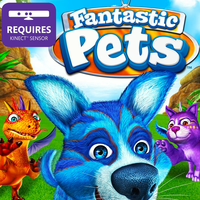
 Druegun
Druegun
 TrueAchievements
TrueAchievements
 Scrapdaddy
Scrapdaddy