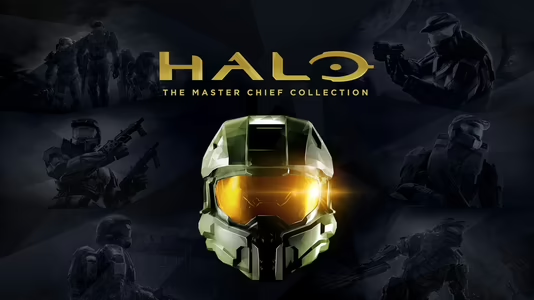
Halo: The Master Chief Collection
700 Achievements
7,000
262-320h
PC

Why Do This To Yourself?
Halo: Reach: Complete the Halo: Reach LASO Campaign playlist.
30
0.07%
How to unlock the Why Do This To Yourself? achievement in Halo: The Master Chief Collection - Definitive Guide
NOTES:
- Please note that mid-mission saves will not transfer between PC and Xbox One as they are not compatible.
- Steam is self-contained and will not impact Xbox or Windows Store saves.
- This basically means that if you Save & Quit on PC at a checkpoint mid-mission, you must resume your progress on PC as well.
-- Source: MCC PC Crossplay & Cross-Progression – Halo Support
- The Because It Wasn't Hard Enough achievement (and the same achievement on Xbox Live) will not unlock upon completion of the Lone Wolf mission. This is because 3 non-scoring skulls (Cowbell, Grunt Birthday Party, and IWHBYD) are included with the LASO skulls and cannot be disabled.
Prerequisites:
- 64-bit Windows 7 (or newer) operating system (How can I tell?)
- Halo: The Master Chief Collection for PC installed
- Mods
- (optional) HudSight app or sticker on your computer monitor to mark where the reticle/crosshair would normally appear
I will not be linking to or mentioning where to get mods from. You can find Halo: The Master Chief Collection mods easily by searching Bing/Google.
First, we are going to launch the game and bypass the Easy Anti-Cheat software so that we can run our mods.
- Press the Windows key on your keyboard, then type Steam.
- Click Steam in the list of results.
- Click Library
- Click Halo: The Master Chief Collection
- Click Play
- Select Halo: MCC Anti-Cheat Disabled (Mods and Limited Services)
- Click Play
-- IMPORTANT: Achievements will be disabled when running the game and bypassing the Anti-Cheat software. Do not attempt to get any other achievement during normal play. Par scores and mission times will not upload to HaloWaypoint.com.
- Click Campaigns
- Click Halo: Reach
- Click Playlists
- Click LASO Campaign
-- (optional) Choose whether or not if you'd like to have Scoring and/or Time on your heads-up display (HUD), if not just...
- Click Accept Options
- Click Start
- Play through the entire Halo: Reach campaign until you see the load screen for the Epilogue mission.
- IMPORTANT: DO NOT SKIP THE CUT SCENE VIDEO!
- While the cut scene video plays for the Epilogue mission, you must press the Esc key (Escape key) on your keyboard. This will pause the game (yes, even during cut scene videos).
- Click Save & Quit
-- This should bring you back to the Halo: Reach mission playlists screen.
- Click Back
-- This should bring you back to the Halo: Reach screen.
- Click Back
-- This should bring you back to the Campaigns screen.
- Click Back
-- This should bring you back to the main menu.
- Click Quit to Desktop
-- This will exit the game completely.
Now we will re-launch Halo: The Master Chief Collection with Easy Anti-Cheat (EAC) enabled.
- Be sure to disable your mods, restore the game files to what were originally, or repair your installation before continuing.
- Press the Windows key on your keyboard, then type Steam.
- Click Steam in the list of results.
- Click Library
- Click Halo: The Master Chief Collection
- Click Play
- Select Halo: The Master Chief Collection
- Click Play
-- You should see the Easy Anti-Cheat logo and a blue progress bar that will fill up. If you do, achievements are enabled. However, we still haven't actually finished the Halo: Reach LASO Playlist yet.
-- If the game fails to launch, you will need to disable your mods, restore the game files to what were originally, or repair your installation of Halo: The Master Chief Collection before attempting to re-launch the game again.
- Click Campaigns
- Click Halo: Reach
- Click Playlists
- Click LASO Campaign
- Click Resume
-- (optional) Choose whether or not if you'd like to have Scoring and/or Time on your heads-up display (HUD), if not just...
- Click Accept Options
- Click Start
- You should see the load screen for the Epilogue mission
- Watch/skip the cut scene video.
- You should see the load screen for the Lone Wolf mission
- Once you gain control of Noble Six (the player character), simply survive for as long as possible. This mission is basically like a Firefight. As such, you only need to die to complete the mission.
- Watch/skip the cut scene video.
-- If you have any options for Scoring and/or Time on your HUD, you should see a carnage report screen. If not, you will be taken back to the Halo: Reach mission playlists screen.
- Achievement unlocked.
-- You will also unlock the Reach Has Been Good to Me achievement.

 The Reach Has Been Good to Me achievement in Halo: The Master Chief Collection worth 25 pointsHalo: Reach: Complete a Halo: Reach playlist.
The Reach Has Been Good to Me achievement in Halo: The Master Chief Collection worth 25 pointsHalo: Reach: Complete a Halo: Reach playlist.
If this happens to be your 3rd playlist completion, you will also unlock the Who Needs Red Flag? achievement.

 The Who Needs Red Flag? achievement in Halo: The Master Chief Collection worth 35 pointsHalo: Reach: Complete three Halo: Reach playlists.
The Who Needs Red Flag? achievement in Halo: The Master Chief Collection worth 35 pointsHalo: Reach: Complete three Halo: Reach playlists.
- Please note that mid-mission saves will not transfer between PC and Xbox One as they are not compatible.
- Steam is self-contained and will not impact Xbox or Windows Store saves.
- This basically means that if you Save & Quit on PC at a checkpoint mid-mission, you must resume your progress on PC as well.
-- Source: MCC PC Crossplay & Cross-Progression – Halo Support
- The Because It Wasn't Hard Enough achievement (and the same achievement on Xbox Live) will not unlock upon completion of the Lone Wolf mission. This is because 3 non-scoring skulls (Cowbell, Grunt Birthday Party, and IWHBYD) are included with the LASO skulls and cannot be disabled.
Prerequisites:
- 64-bit Windows 7 (or newer) operating system (How can I tell?)
- Halo: The Master Chief Collection for PC installed
- Mods
- (optional) HudSight app or sticker on your computer monitor to mark where the reticle/crosshair would normally appear
I will not be linking to or mentioning where to get mods from. You can find Halo: The Master Chief Collection mods easily by searching Bing/Google.
First, we are going to launch the game and bypass the Easy Anti-Cheat software so that we can run our mods.
- Press the Windows key on your keyboard, then type Steam.
- Click Steam in the list of results.
- Click Library
- Click Halo: The Master Chief Collection
- Click Play
- Select Halo: MCC Anti-Cheat Disabled (Mods and Limited Services)
- Click Play
-- IMPORTANT: Achievements will be disabled when running the game and bypassing the Anti-Cheat software. Do not attempt to get any other achievement during normal play. Par scores and mission times will not upload to HaloWaypoint.com.
- Click Campaigns
- Click Halo: Reach
- Click Playlists
- Click LASO Campaign
-- (optional) Choose whether or not if you'd like to have Scoring and/or Time on your heads-up display (HUD), if not just...
- Click Accept Options
- Click Start
- Play through the entire Halo: Reach campaign until you see the load screen for the Epilogue mission.
- IMPORTANT: DO NOT SKIP THE CUT SCENE VIDEO!
- While the cut scene video plays for the Epilogue mission, you must press the Esc key (Escape key) on your keyboard. This will pause the game (yes, even during cut scene videos).
- Click Save & Quit
-- This should bring you back to the Halo: Reach mission playlists screen.
- Click Back
-- This should bring you back to the Halo: Reach screen.
- Click Back
-- This should bring you back to the Campaigns screen.
- Click Back
-- This should bring you back to the main menu.
- Click Quit to Desktop
-- This will exit the game completely.
Now we will re-launch Halo: The Master Chief Collection with Easy Anti-Cheat (EAC) enabled.
- Be sure to disable your mods, restore the game files to what were originally, or repair your installation before continuing.
- Press the Windows key on your keyboard, then type Steam.
- Click Steam in the list of results.
- Click Library
- Click Halo: The Master Chief Collection
- Click Play
- Select Halo: The Master Chief Collection
- Click Play
-- You should see the Easy Anti-Cheat logo and a blue progress bar that will fill up. If you do, achievements are enabled. However, we still haven't actually finished the Halo: Reach LASO Playlist yet.
-- If the game fails to launch, you will need to disable your mods, restore the game files to what were originally, or repair your installation of Halo: The Master Chief Collection before attempting to re-launch the game again.
- Click Campaigns
- Click Halo: Reach
- Click Playlists
- Click LASO Campaign
- Click Resume
-- (optional) Choose whether or not if you'd like to have Scoring and/or Time on your heads-up display (HUD), if not just...
- Click Accept Options
- Click Start
- You should see the load screen for the Epilogue mission
- Watch/skip the cut scene video.
- You should see the load screen for the Lone Wolf mission
- Once you gain control of Noble Six (the player character), simply survive for as long as possible. This mission is basically like a Firefight. As such, you only need to die to complete the mission.
- Watch/skip the cut scene video.
-- If you have any options for Scoring and/or Time on your HUD, you should see a carnage report screen. If not, you will be taken back to the Halo: Reach mission playlists screen.
- Achievement unlocked.
-- You will also unlock the Reach Has Been Good to Me achievement.

 The Reach Has Been Good to Me achievement in Halo: The Master Chief Collection worth 25 pointsHalo: Reach: Complete a Halo: Reach playlist.
The Reach Has Been Good to Me achievement in Halo: The Master Chief Collection worth 25 pointsHalo: Reach: Complete a Halo: Reach playlist.
If this happens to be your 3rd playlist completion, you will also unlock the Who Needs Red Flag? achievement.

 The Who Needs Red Flag? achievement in Halo: The Master Chief Collection worth 35 pointsHalo: Reach: Complete three Halo: Reach playlists.
The Who Needs Red Flag? achievement in Halo: The Master Chief Collection worth 35 pointsHalo: Reach: Complete three Halo: Reach playlists.



 lightsup55
lightsup55
 True
True